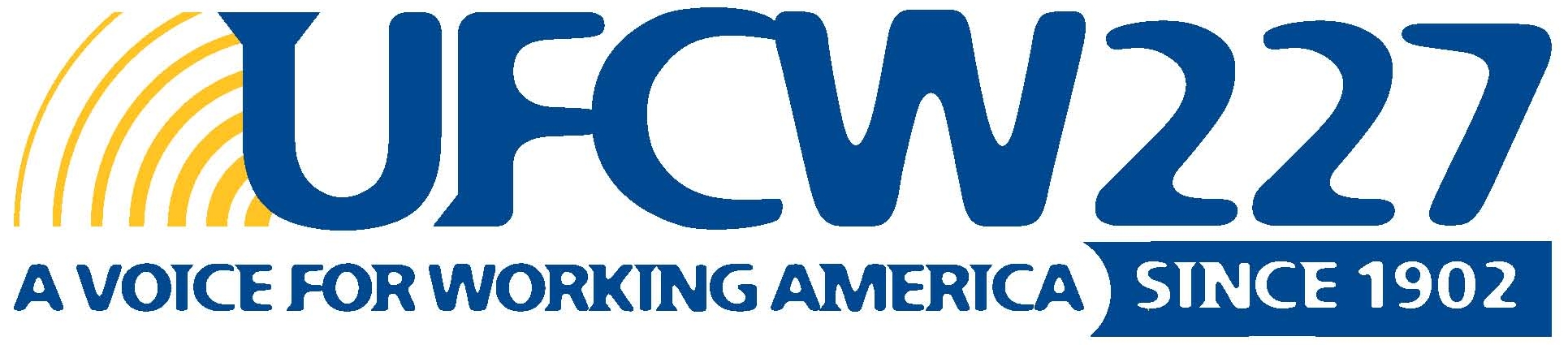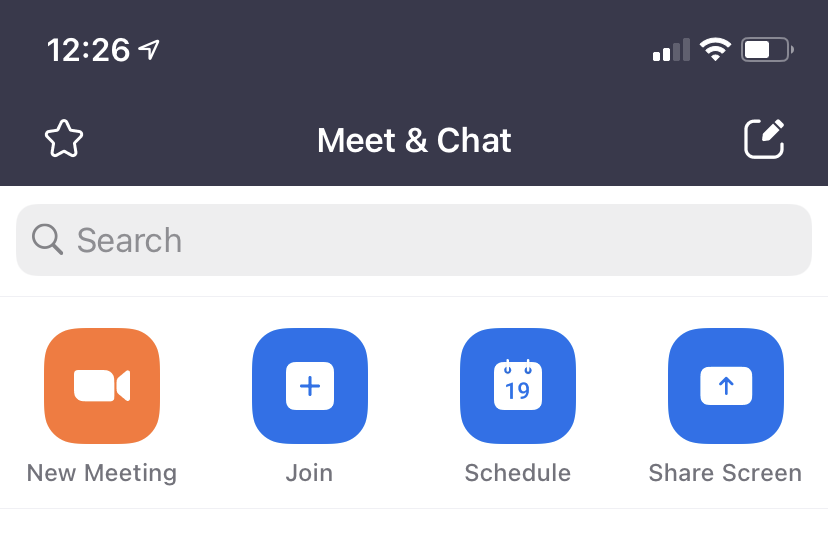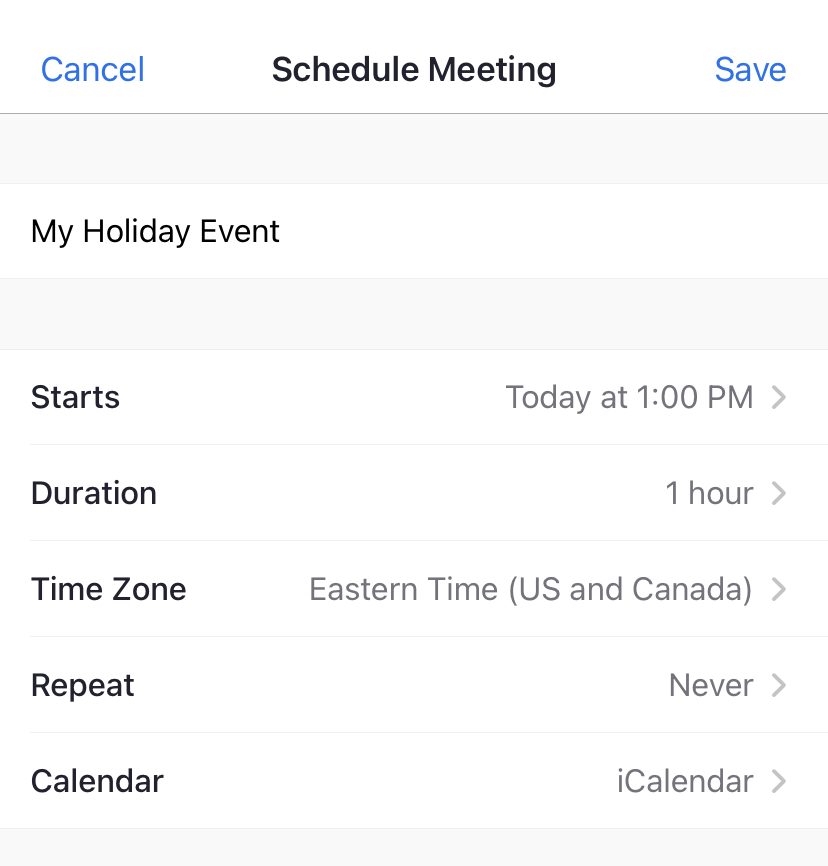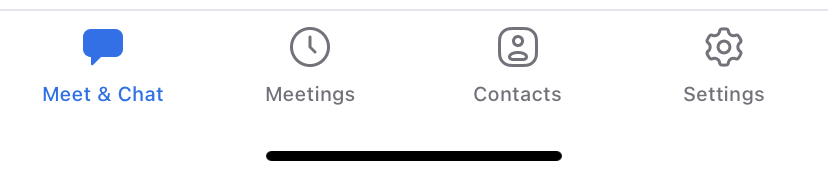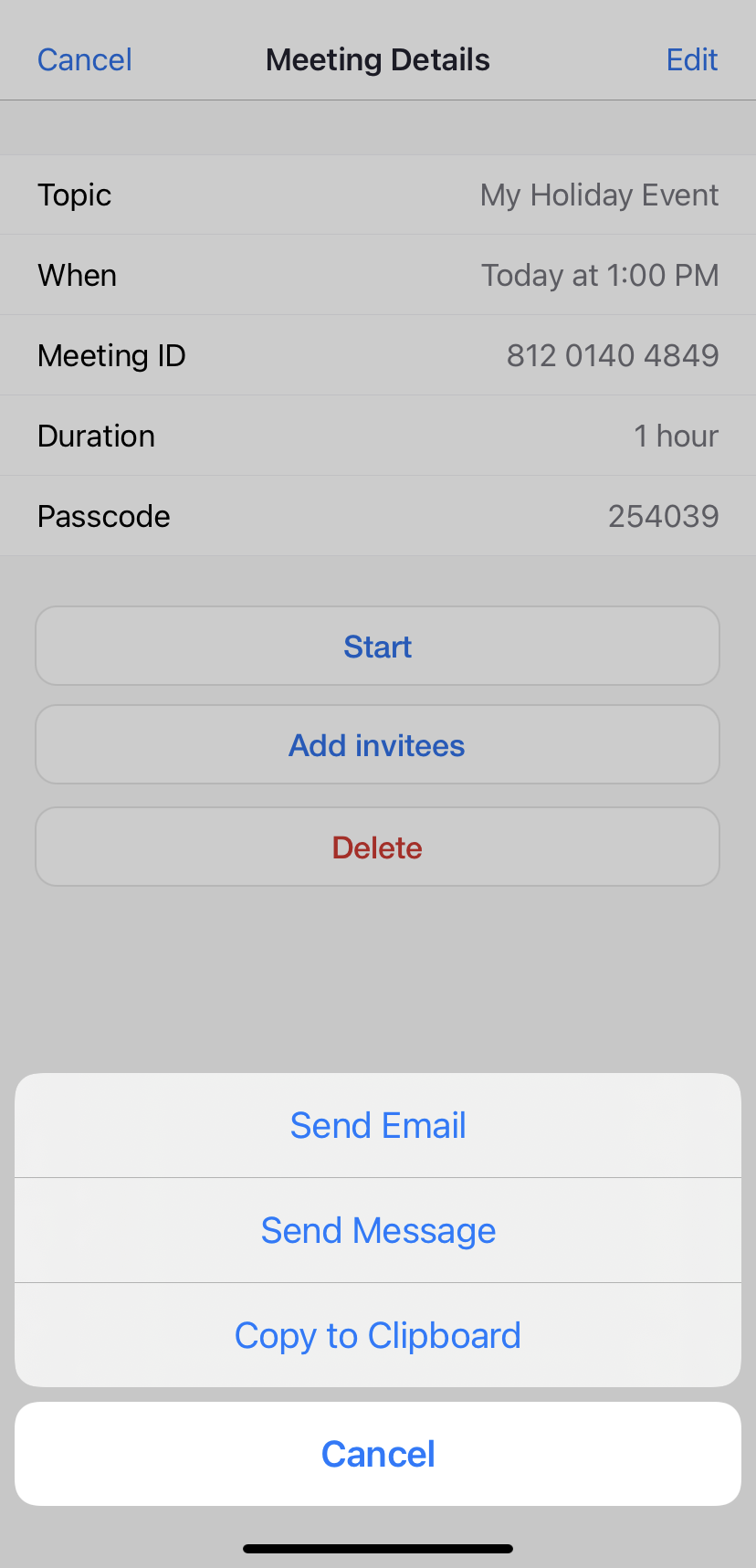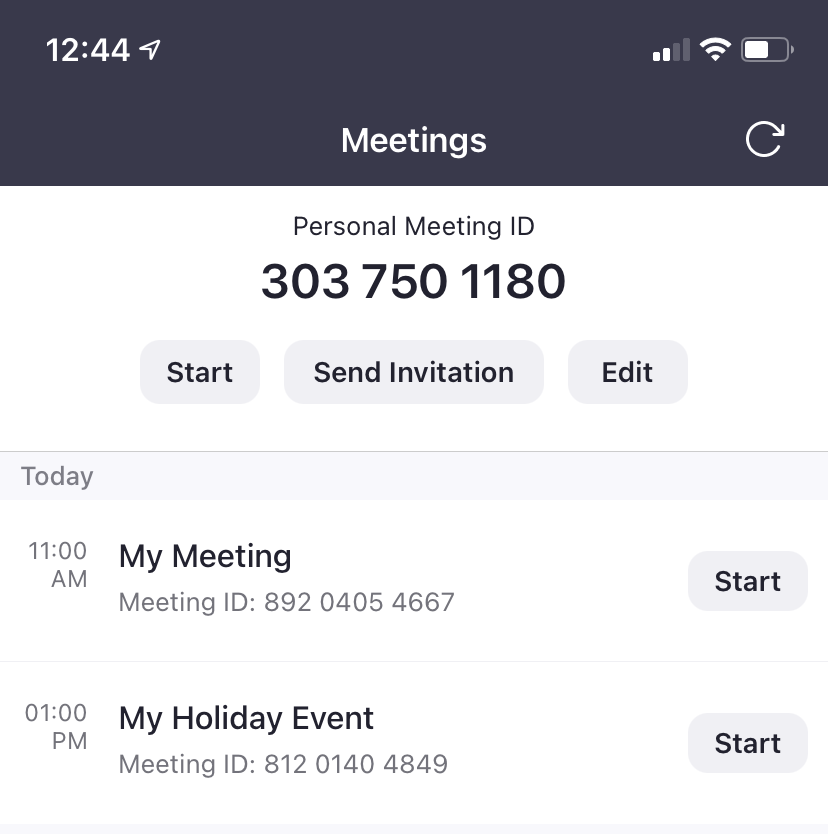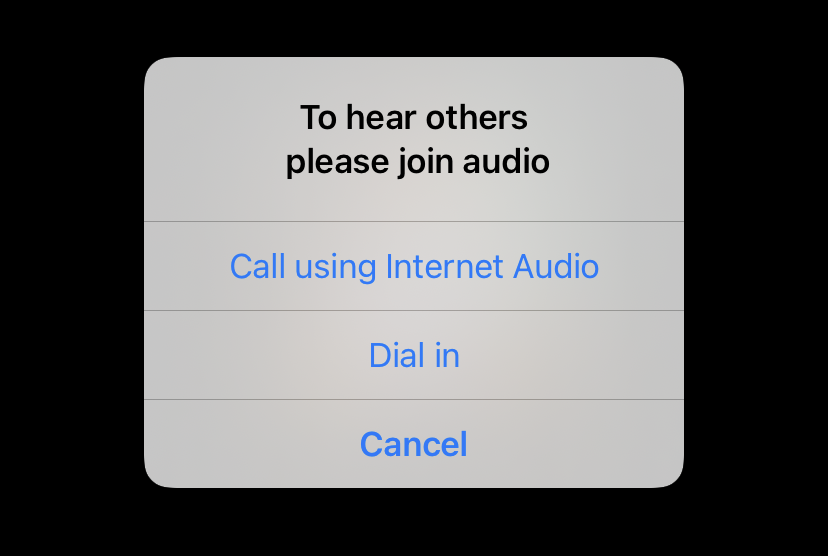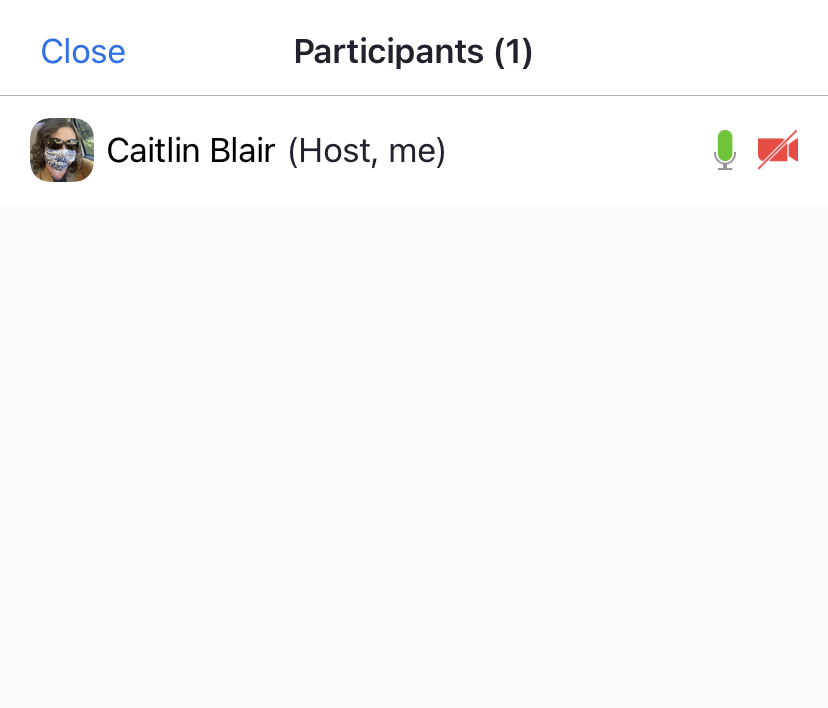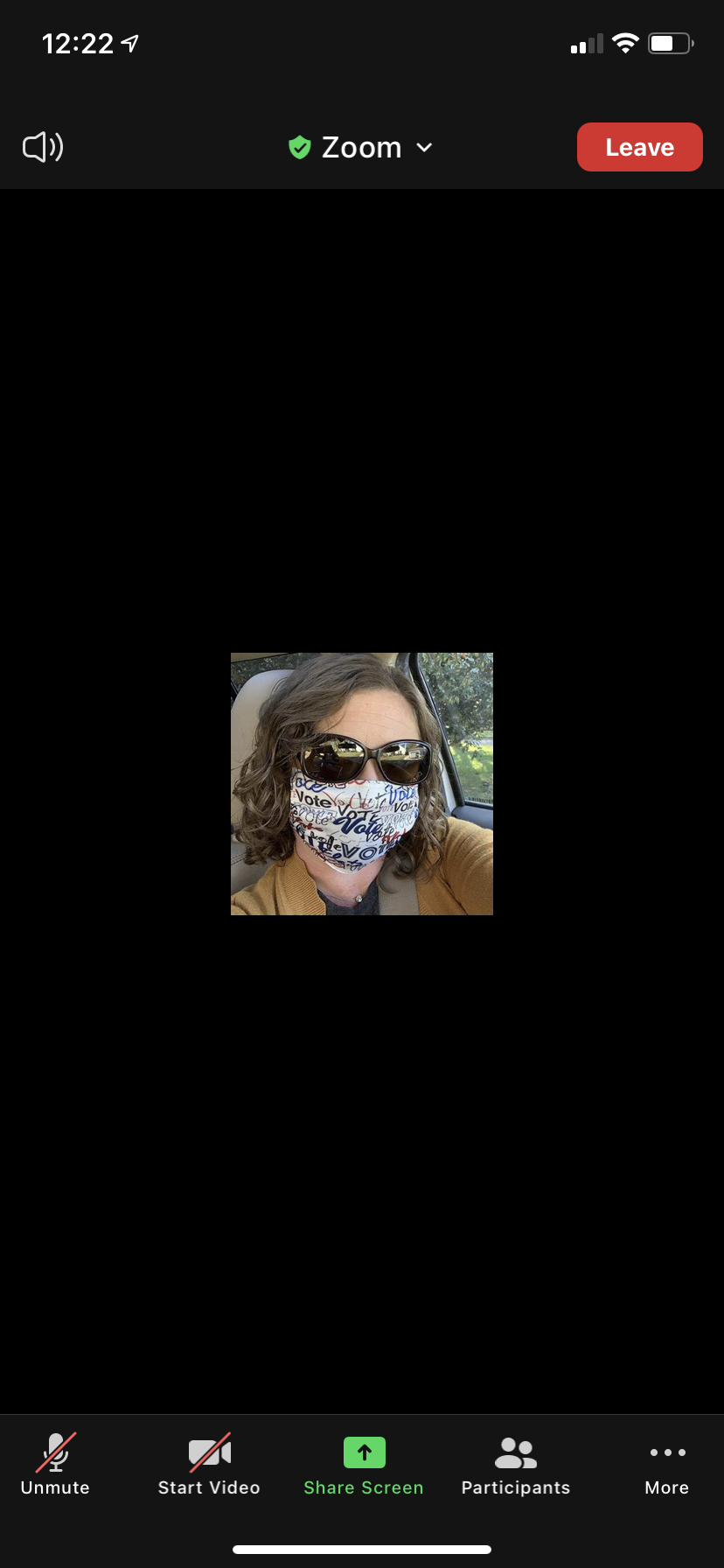8 Easy Steps to Set Up a Family or Friends Zoom Get Together
One of the hardest things about doing your part to stop the spread of coronavirus is not being able to get together with family and friends. People have gotten creative about planning virtual family or friend get togethers on platforms like Zoom, Google Meet and others.
Apps like Zoom are free, but if you’re not familiar with the technology it can be overwhelming to start. Start by visiting the website www.zoom.us or downloading the Zoom app from the App or GooglePlay store.
Here is a step-by-step “How To” set-up your Zoom account and schedule a meeting. Be sure to check out our blog for creative activities to make your Zoom Holiday event fun for your family!
1. Sign up for the Basic Zoom. Basic Zoom allows you to schedule as many meetings as you want lasting up to 40 minutes for FREE.
2. Now it’s time to schedule your meeting. Log in to the Zoom app on your phone or tablet. Choose Schedule. Next enter your meeting details like Date and Time. Click Save.
3. Now it’s time to invite people to your meeting or event. At the bottom of your screen select Meetings (the clock icon).
4. A list of all the meetings you have scheduled will appear. Choose the meeting you want to invite people to attend. Click Add invitees and it will give you the option to email your guests, text your guests or copy the invitation link to share however you want.
5. The day of your meeting log in to your App. Select meetings and click Start to begin your meeting.
6. As Zoom logs you in you will want to choose Call using Internet Audio to use your device’s microphone. All of your attendees should also choose this option to make sure their sound works.
7. As the Host you will need to pay attention to the participants list. You can open and close your participant list by choosing ‘Participants’ at the bottom of your screen. As your guests join your meeting they will appear in a waiting room and you will need to accept them into your meeting.
8. Mute and unmute yourself by using the microphone icon at the bottom left of your screen. Show your video or hide your video by clicking the movie camera icon on the bottom left of your screen. If the icons disappear during your meeting simply tap your screen to make them reappear.
By using technology we can all be together, but apart and stay safe while we wait for a vaccine. Don’t let the technology intimidate you! A phone or a tablet screen can never replace a hug, but for the time being it’s a great way to see the people you love while keeping them safe.